Jupyter is an open-source tool for executing Python code in an interactive notebook environment.
Configuration
Boilerplate
This is the boilerplate code I use to initialize every notebook.
You can add boilerplate imports to ~/.ipython/profile_default/startup/0_notebook_defaults.py to be executed every time the kernel is initialized.
import os, sys
import datetime as dt
import numpy as np
import pandas as pd
import matplotlib.pyplot as plt
import seaborn as sns
%matplotlib inline
%reload_ext autoreload
%autoreload 2
from IPython.core.interactiveshell import InteractiveShell
InteractiveShell.ast_node_interactivity = 'all' # display all output cells
from IPython.core.display import display, HTML
display(HTML("<style>.container { width:100% !important; }</style>")) # make full width
pd.set_option('float_format', lambda x: '%.3f' % x)
pd.set_option('display.max_rows', 200)
np.set_printoptions(suppress=True, linewidth=180)
SQL syntax highlighting
Add the following lines to ~/.jupyter/custom/custom.js:
IPython.notebook.events.one('kernel_ready.Kernel',
function(){
IPython.CodeCell.config_defaults
.highlight_modes['magic_text/x-mysql'] = {'reg':[/^%%sql/]} ;
IPython.notebook.get_cells().map(
function(cell){
if (cell.cell_type == 'code'){
cell.auto_highlight();
}
}) ;
}) ;
Features
Suppress output
Add ; to the end of the line, useful when you want to prevent text output when plotting.
data = np.random.exponential(size=1000)
sns.histplot(data, kde=False)
<AxesSubplot:ylabel='Count'>
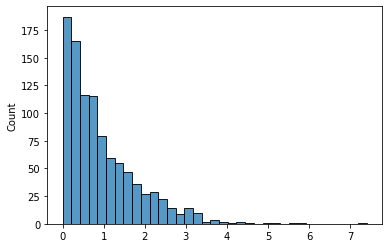
data = np.random.exponential(size=1000)
sns.histplot(data, kde=False);
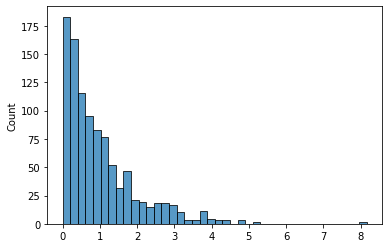
Check python version
from platform import python_version
python_version()
'3.8.10'
Tips & tricks
Idempotent pip installs
If your notebook has dependecies, you can make it “one-click runnable” using !pip install -Uqq module.
This will silently install or upgrade a pip package, showing no output unless an error occurs.
Source: StackOverflow > pip install options unclear
Progress bars w/ tqdm
Source: how to make a nested tqdm bars on jupyter notebook
from time import sleep
from tqdm.notebook import tqdm
from IPython.display import clear_output
iters_outer = 3
iters_inner = 5
for i in tqdm(range(iters_outer), desc='Outer'):
for j in tqdm(range(iters_inner), desc='Inner', leave=(i==iters_outer-1)):
sleep(0.5)
print("Done!")
clear_output()
The tqdm progress bars do not render properly when this notebook is converted to markdown, but below is a screenshot of what it looks like in-notebook.
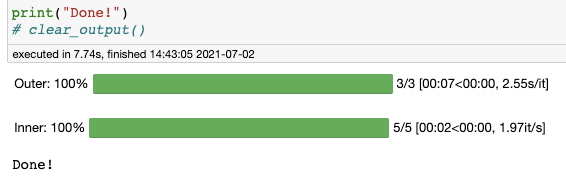
Magics
Our test function
- Our function sleeps for $X \sim \text{Unif}(0, 1)$ seconds.
- So we expect an average latency of $E[ X ] = 0.5$ seconds, plus perhaps a tiny bit of overhead on calling the function.
- Our expected standard deviation is $S_X = \sqrt{\text{Var}(x)} = \sqrt{\tfrac{1}{12}(b-a)^2} \approx 0.28$.
from time import sleep
from random import random
def my_func():
sleep(random()) # Random number in range [0, 1]
return True
Timing execution
timeit magic
- Useful one-liner for calculating average execution time.
- Does not print return value of function.
Arguments
- Will execute the function a total of
n*rtimes - The
-nargument dictates how many loops from which to take the lowest time. - The
-rdictates how many runs, which are used for the±stats.
%timeit my_func()
565 ms ± 69.1 ms per loop (mean ± std. dev. of 7 runs, 10 loops each)
%timeit -r 100 -n 1 my_func()
The slowest run took 829.94 times longer than the fastest. This could mean that an intermediate result is being cached.
552 ms ± 302 ms per loop (mean ± std. dev. of 100 runs, 1 loop each)
%timeit -r 1 -n 100 my_func()
507 ms ± 0 ns per loop (mean ± std. dev. of 1 run, 100 loops each)
%timeit -r 10 -n 10 my_func()
576 ms ± 79.9 ms per loop (mean ± std. dev. of 10 runs, 10 loops each)
%timeit -r 50 -n 2 my_func()
The slowest run took 7.53 times longer than the fastest. This could mean that an intermediate result is being cached.
477 ms ± 168 ms per loop (mean ± std. dev. of 50 runs, 2 loops each)
So the best approach is to call timeit with arguments -r <n> -n 1, since otherwise it will underestimate the variability in run times.
Line profiling
!pip install -Uqq line_profiler
%reload_ext line_profiler
%lprun -f my_func my_func()
Memory profiling
Can be used for:
- Functions
- Objects →
sys.getsizeof(x)is not accurate, because it works for built-ins but not for custom-defined objects.
!pip install -Uqq memory_profiler
%reload_ext memory_profiler
%memit my_func()
peak memory: 51.43 MiB, increment: 0.00 MiB
Debugging
%debug magic (docs)
- Running this drops you into the last stack trace → useful for post-mortem debugging
comments powered by Disqus